BeeTV Android Box & Smart TV Installation Guide
Learn how to Download and Install BeeTV on Android Box & Smart TV.
If you want to enjoy TV shows and movies free of cost, BeeTV is one application that will be very useful to you. If you want to enjoy content related to entertainment on your Android TV, you can start using the Official BeeTV App on it. The good thing about Android TV is that you get to have a large screen experience while using it. Since BeeTV provides all kinds of shows and movies from across the globe in HD quality, you will have a quality experience using it on your Android TV.
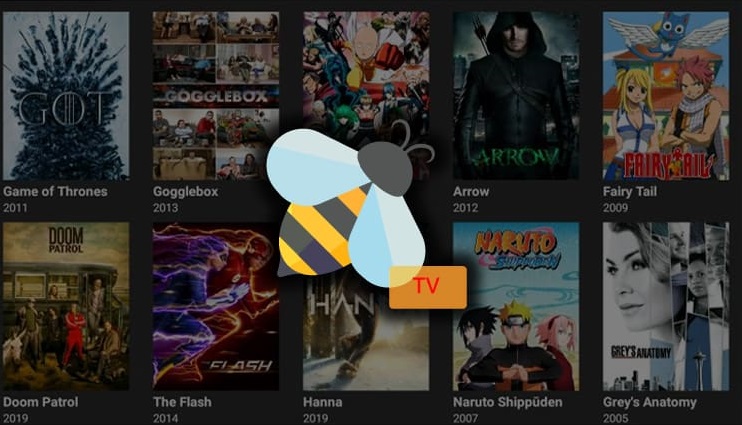
You can also use BeeTV App on Firestick!
Downloading BeeTV To Your Android Box & Smart TV
Here are the steps that you need to follow to download Beetv on your Android TV:
- In the first step, you have to install the Downloader app from your app store. You should make sure that applications are allowed to be installed from unknown sources.
- Now you have to launch Downloader on your Android TV. You have to first click on “Allow” and follow it up by clicking on “OK”.
- In the next step, you have to select the “Browser” tab in the left menu.
- You have to find the search box and once you click on it, you have to open the BeeTV Official Download Site.
- Now you have to scroll down and click the download button that says “Download”. Just wait a few moments before the download is finished.
- Once the download is done, you will follow it up by clicking on “Install”. Click on “Done” and then you will be brought back to the Downloader.
- You can delete the APK of the file, just so you can have more space on your Android TV. You have to get to the bottom right section to perform the task here.
Using BeeTV App On Your Android TV
- You have to click on the “Home” button on your remote. The next thing to do would be to select “Apps” on the device.
- You have to scroll down to BeeTV and click on the Options button. There are 3 horizontal lines available here where you have to click on “Move”.
- You will have to choose where you want to drop the application. Once you know where to drop it, click “OK” on the remote.
- Now you can launch BeeTV on your Android TV. Firstly, you have to click on “Allow”. You have to follow it by choosing the media player that you’re going to prefer for the cause.
- The last thing to do is to choose your preferred language. Now you’re completely done with the Settings of BeeTV and you can start using it on your Android TV as and when you want.
Integrating MX Player On BeeTV
You don’t like the default media player that you’re using on BeeTV? No problem, you can switch to MX Player anytime you want. Here are a few steps that you need to follow in this regard:
- First of all, you have to install MX Player on your Android TV. You can do so by using the URL “troypoint.com/mx” in Downloader.
- Now go to the home menu of BeeTV, you will need to click on the menu icon on the upper left.
- In the next step, you have to click on Settings. You need to scroll down and click on “Choose Default Player”.
- You have to select “MX Player” from the list that’s mentioned to you. You have set MX Player as your default media player officially.
FAQs
Q1: Is BeeTV free to use?
Yes, BeeTV is completely free to use. All you have to do is find a trusted source to download it and you won’t have to deal with its subscription or cost in any manner.
Q2: Will it be possible to use BeeTV on an Android TV?
Yes, it’s very much possible to use BeeTV on your Android TV. We have mentioned the steps above for you to download and install the application to your device.
Q3: How much content is there on BeeTV to browse?
There’s a huge amount of content available on BeeTV as the library is vast. The best part about BeeTV is that the content is updated on a routine basis here. So the library widens up with each passing day!
